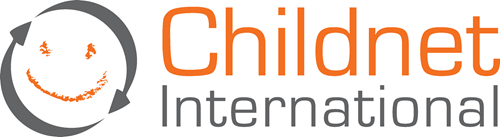Help your child stay safe and smart online
Tips on what you can do to protect your child, and encourage them to make smart choices in their online life.
It’s important to make time to chat to your child about what they do online. Deaf children can miss out on informal learning (such as playground talk about internet and social media use) and often have lower literacy levels than other children their age. This means that they might need extra help to use the internet safely, especially as information on privacy and safety features can be difficult to understand.
Be positive and interested in what they get up to, and if you’re worried about their safety make sure you’re aware of the different services they might be using.
Respect the fact that as your child gets older they will want more privacy, but make it clear that they can talk to you if anything goes wrong online.
Try not to overreact if your child does mention anything upsetting that happens online. Instead talk it through with them, explore how you can help, and how you and your child could stop it happening again.
Keep up an ongoing conversation about internet safety and think about drawing up a family agreement that sets out clear expectations for safe and smart internet use. See Childnet's Have a Conversation webpage for more information.
Explain how everything your child puts online about themselves builds up their online reputation – and that this can be good or bad depending on the content.
Suggest your child ‘Googles’ themselves to check out their online reputation – are they happy with it?
Remind your child that everything they post publicly online could stay there forever, and that once they put photos and comments online, they no longer have control over the content or how it’s used. This applies even when posts are made in a closed/private group.
Pass on this top tip: if they wouldn’t share the information in real life, then they shouldn’t share it online.
Privacy settings allow people to control who they share information with on social media.
Lots of information about privacy settings is long and complex, and filmed content isn’t always subtitled, so your child might struggle to understand the instructions without your help.
Sit down with your child and review their privacy settings – make sure they are aware of how much information they are sharing about themselves. You might find the social networks checklists from the UK Safer Internet Centre useful.
All of the major internet providers offer free filtering tools to help prevent age-inappropriate content being accessed on devices connected to your home internet.
Check what parental controls are available for the specific device your child is using.
Many web browsers have built-in tools and features to help you control the kind of content your child can view.
There are apps that can help filter out age-inappropriate content or help restrict some functions. Go to the Apple App Store if your child has an Apple device, or the Google Play store if they have an Android device, and search for ‘parental controls’.
Internet enabled devices have settings that you can use to prevent your child from making in-app purchases within a game or app. You can also set up a password so your child can’t purchase apps without your consent.
It’s also a good idea to check your child’s phone bill so you can keep track of any extra charges they may be building up.
Warn your child that not everything or everyone online can be trusted. Encourage them to question people’s motives and to challenge the idea of online friendship.
Alert your child to the fact that adding strangers as followers/friends on social media can give them access to any personal information they have posted on their online profiles.
Try watching online videos together that reinforce the message, lots can be found on YouTube.
It’s important to be aware that some apps, games and websites have age ratings, for example most social networking sites have a minimum user age of 13.
Try to keep up with what social networks, apps, games and websites your child is using, and check how appropriate they are on a website such as Common Sense Media. This website gives information on the age-suitability and safety features of popular games, apps and websites.
If your child has told you they are being bullied online, reassure them that they did the right thing by telling you and that together you can do something about it.
If you suspect your child is the victim of cyberbullying, remind them that they don’t have to suffer in silence. There are lots of people they can tell, preferably a trusted adult, even if they don’t feel they can tell you.
There are practical steps you and your child can take which will help the situation:
- block, mute, delete or report the person who is being mean
- try not to reply or retaliate
- take screenshots and save all evidence of nasty messages. A screenshot (also known as a screen grab, screen dump or screen capture) takes a picture of what’s on the device’s screen and saves it as an image. For instructions on how to take a screenshot on your device, Google ‘How to take a screenshot’ or visit www.take-a-screenshot.org.
Make sure your child knows how to block, report or delete contacts that are upsetting them.
Lots of websites have their own reporting tools where cyberbullying can be reported: see Childnet's How to make a report webpage.
If you have concerns about your child’s online safety it is important you know who to report it to.
Childnet provides full details on their How to make a report webpage, including:
- links to reporting tools on popular sites such as Facebook and YouTube
- how to report suspicions about someone’s behaviour towards a child
- how to report inappropriate or criminal content or content that incites hatred.
Key websites for parents and carers
Childnet
Safer Internet
Internet Matters
NSPCC
Where to report concerns
How to make a report - Childnet
Online gaming
Online gaming (Childnet)
Ask about games
For more information and online resources go to Childnet's Parents and carers resource sheet.
We would like to thank Childnet International for their contribution to the development of this information.